Intro to Canvas
In Canvas you’ll be able to ensure that you have access to course materials, course guides, assignments, and much more. Content is controlled by the instructor, and content will vary, from course to course.
Log in to Canvas
To access Canvas you need an active user account at the University of Skövde. If you already have an account, you can easily log in to Canvas via the Student Portal or directly via canvas.his.se. If you have received a Canvas account using an external email address, you'll need to log in at https://his.instructure.com/login/canvas.
Change language in Canvas
You can watch this video to get an instruction how to change language from Swedish to English.
Watch video about changing language
Your classrooms in Canvas
All of your courses will be available from your Canvas Dashboard. The Dashboard is your landing spot where you go whenever Canvas is opened.
As soon as you are registered for a course you will get access to the course site in Canvas, also called the course room. All your course rooms can be accessed via the function Courses in the left menu on your Canvas main page. The teacher generally publishes the course site shortly before the course starts. If the course has begun and you are registered but still cannot find or access your course room, we recommend that you contact the course coordinator (kursansvarig).
Each course room usually has a home page presenting the course, teachers, and linking to important material like course guides, etc. Many courses are also built around modules to organize all the material for a course. For example, a course can use a weekly module design, with one module per week where all learning materials are collected. An instructor may opt instead to have modules that correspond to different themes within the course.
Messages from teachers in Canvas
Teachers can send you messages inside Canvas, and you are able to do the same, either through the messages tool or through the Inbox function that you find in the main menu on the left. These messages are always visible inside Canvas. In addition, depending on your account settings, you can get emails and notifications from the course using the Canvas app on your phone. For more information about settings, see the Profile and User settings section below. It is important that you keep track of course messages, because in many courses, the message function is your instructor's main means of contacting you.
Listed below are many frequently asked questions about Canvas, and links to guides that can help you get started. If you need more help, please ask your Instructor. In addition, don't be afraid to ask for help by using the 'Help' function in the menu to the left on your Canvas main page.
Grades
Grades from courses you have completed will be available in the Student Portal. In many cases, you can also find instructor feedback from examinations inside the Canvas classroom. They can be found under the menu function to the left labelled Grades/Omdömen. On these pages, you will find a summary of how many points you have accumulated on different examinations/assignments in the course. Grades may also be presented using a standard grading scale, e.g. U, G, or VG. As there are different ways to report grades, the grades you see in Canvas do not always correspond to your final grades for the course. Always ask your instructor if you are unsure how the scores and ratings presented in Canvas should be interpreted, and always check your final grade via the Student Portal.
Student guide
A link to the English-language student guide is available: https://guides.instructure.com/m/4212
Links to some of the chapters of the guide are also listed below, for your convenience. Be sure to check out the link above, as much more information is available in English for you.
- How do I log in to Canvas as a student?
- How do I use the Dashboard as a student?
- How do I get help with Canvas as a student?
- How do I log out of Canvas as a student?
- Why can't I access my Course as a student?
- How do I view Modules as a student?
- How do I view course content offline as an HTML file as a student?
- How do I edit my profile in my user account as a student?
- How do I add a profile picture in my user account as a student?
- How do I change the settings in my user account as a student?
- How do I change the language preference in my user account as a student?
- How do I set a time zone in my user account as a student?
- How do I change my login password as a student?
- How do I add contact methods to receive Canvas notifications as a student?
- How do I merge my user account with an account using the same email address as a student?
- How do I set my Canvas notification preferences as a student?
- How do I reset my password as a student?
- How do I view course content offline as an ePub file as a student?
Published: 5/27/2020