Zoom/e-meeting
You can download the Zoom app to your phone or tablet, or install it on a computer. Follow this instruction on HelpIT if you need assistance installing.
When you log in to Zoom, you should use SSO login and enter his-se as company domain. You will then be redirected to a University login page where you enter your user name and password as usual.
Guide for logging in to the Zoom mobile app with your student account.
To participate in a Zoom meeting, click the link you have received from the meeting host. It could be in an email or in Canvas.
If you haven't installed the Zoom application you will be prompted to do so. If Zoom is already installed, it will open.
In case Zoom asks about video and audio options, choose Join with video and Join with device/computer audio.
To host your own meeting, you also need the Zoom application.
Follow the guides on HelpIT to:
If you have questions or need help using Zoom, please contact IT helpdesk on helpdesk@his.se.