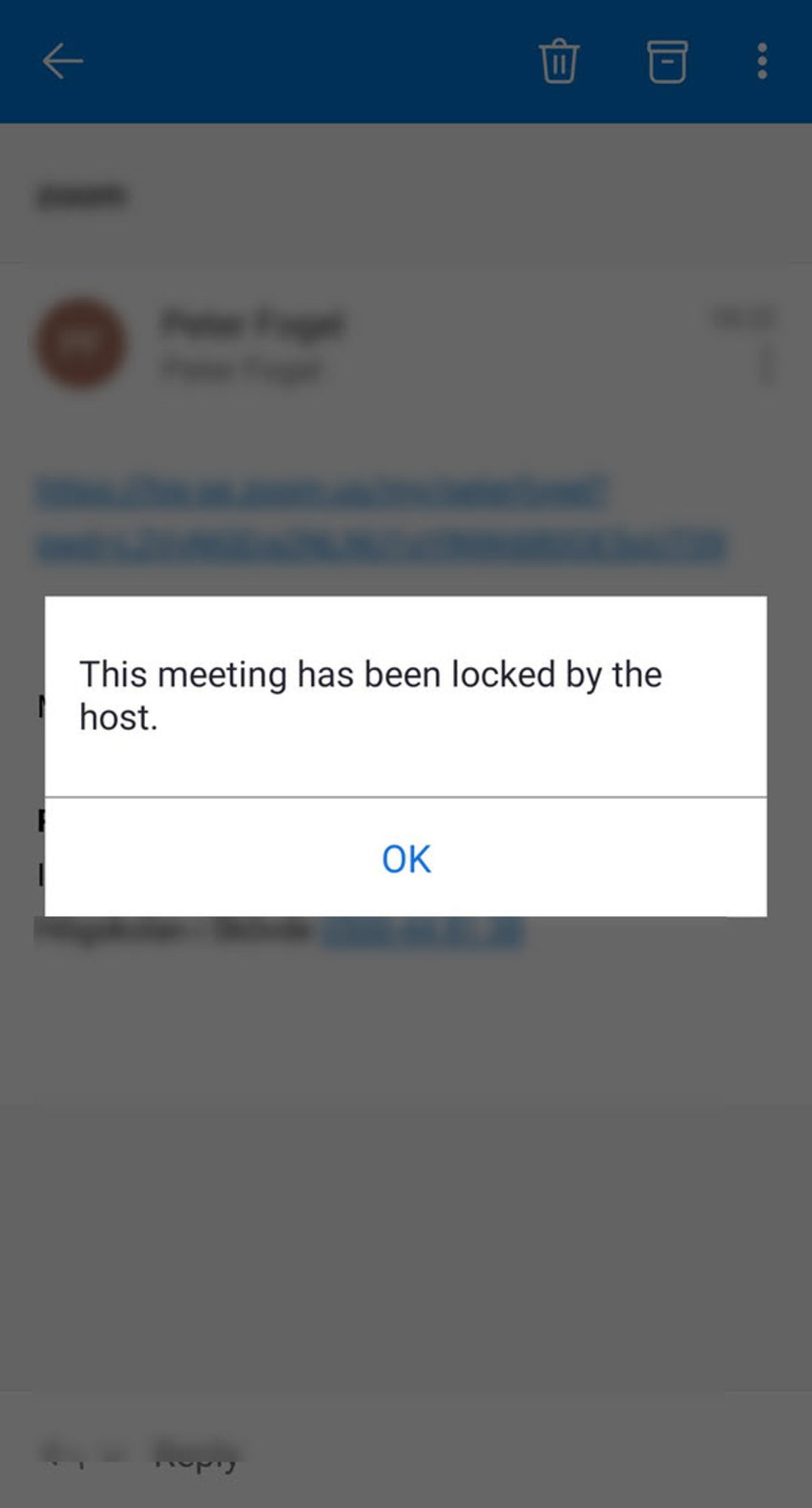Log in to Zoom through the mobile app
Download and install Zoom on your smart phone through Appstore (iPhone) or Play (Android).
If the Examinations Office mailed you a Zoom link you just need to click the link to begin the installation.
Follow the login guide.
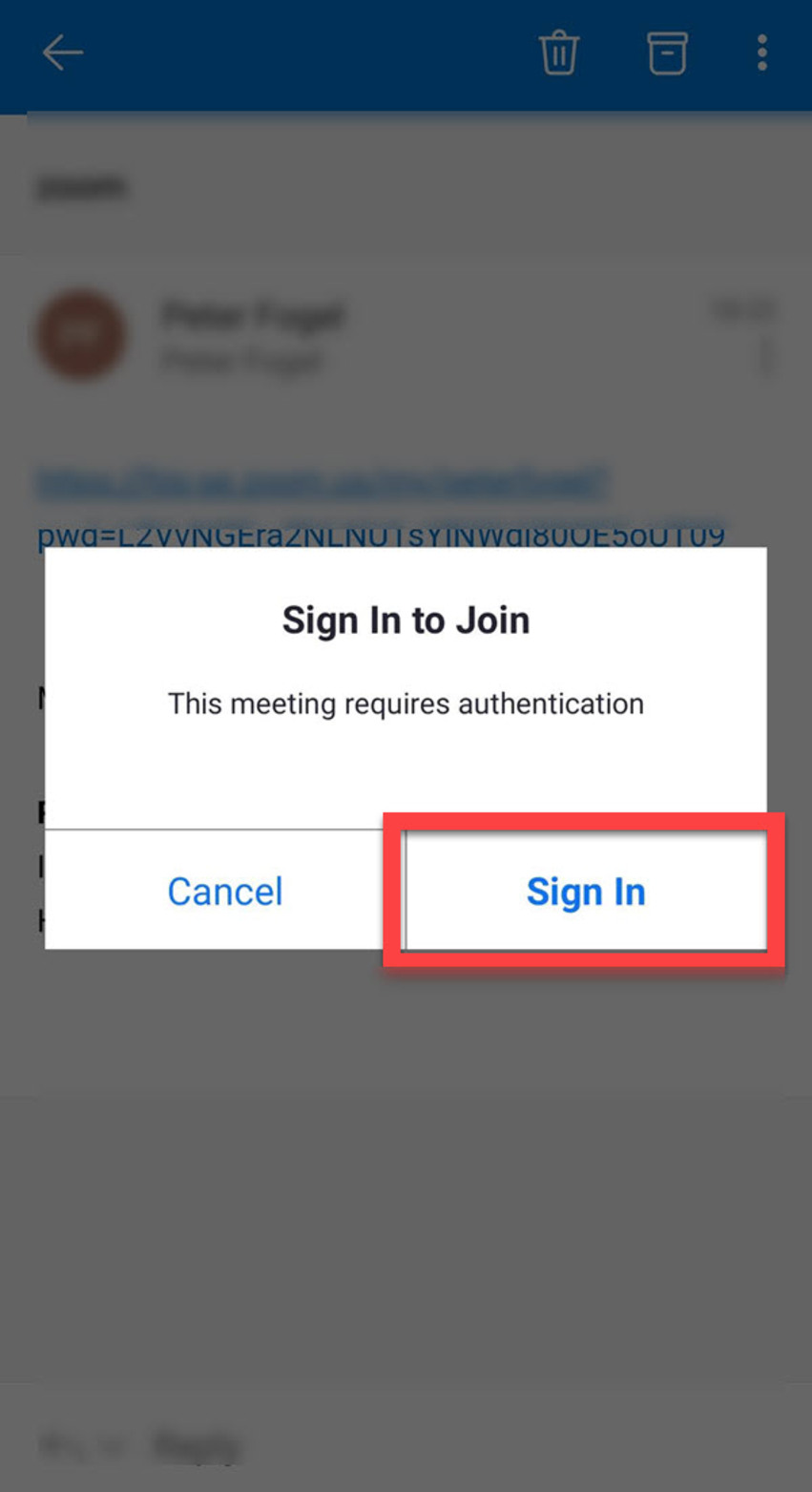
Click Sign in to Join, then choose SSO as login routine.
Choosing SSO initiates the proper authorization process between Zoom and the University of Skövde:
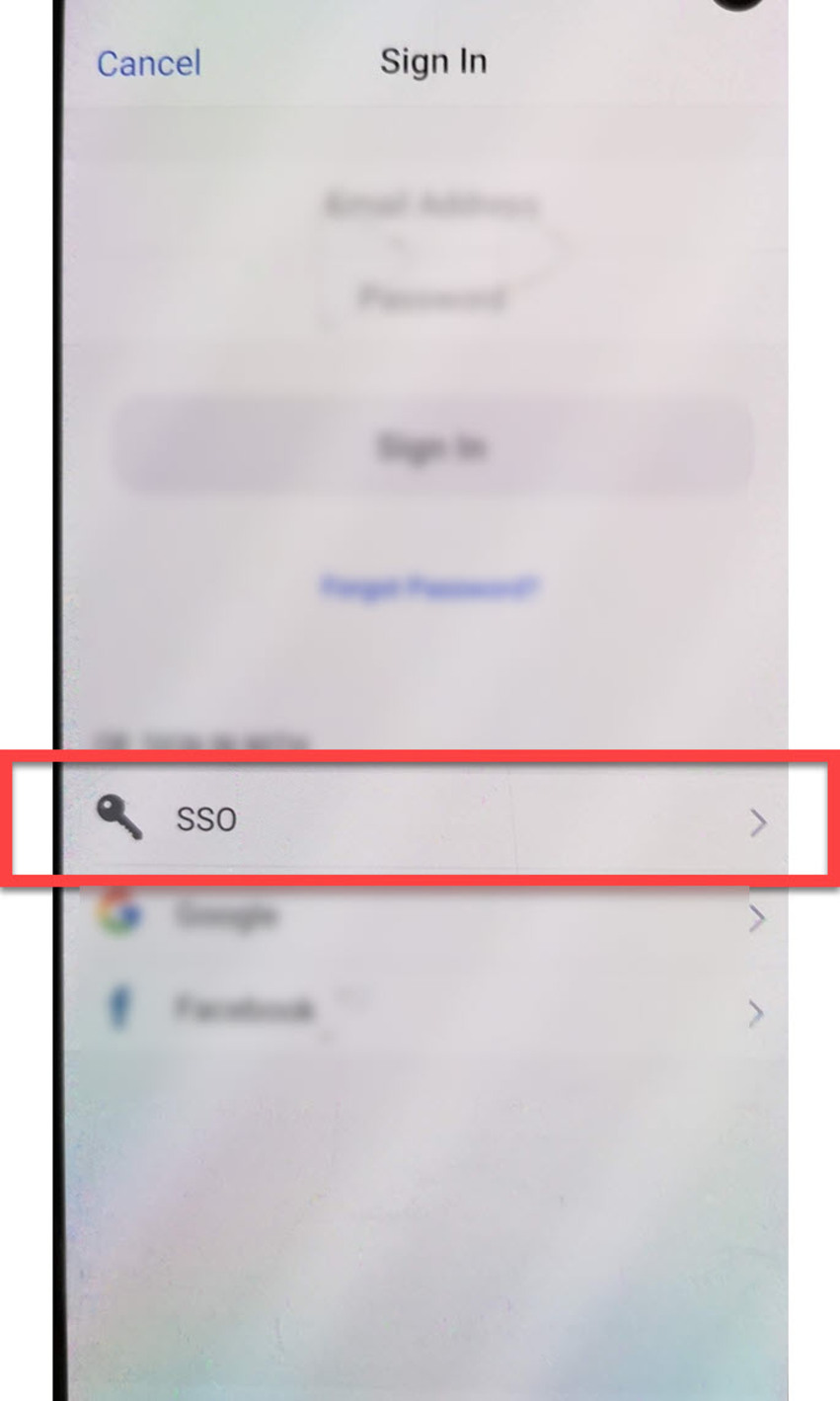
Enter his-se as domain name in the following dialogue:
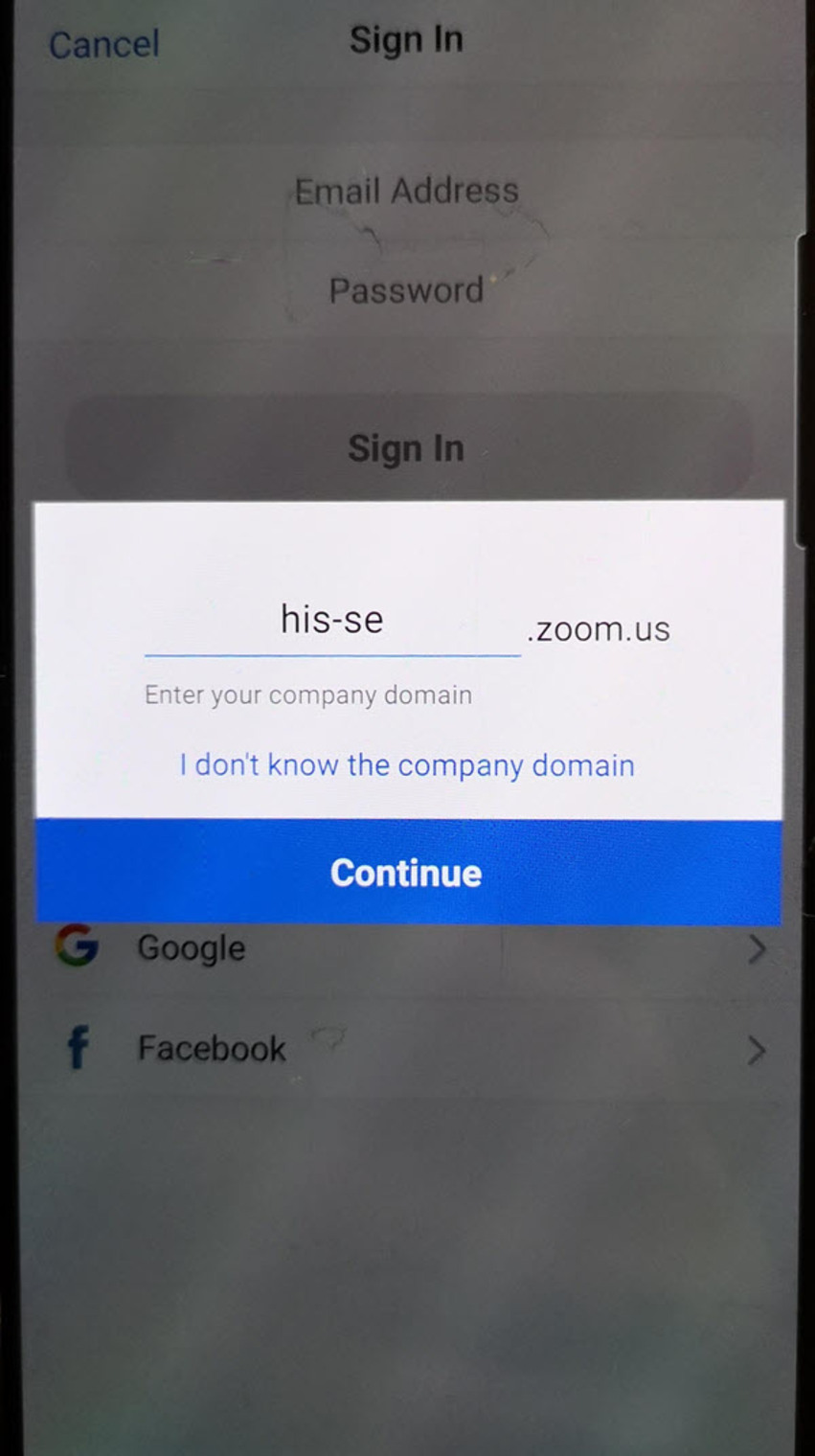
Click Continue or press Enter.
Log in with your student account credentials. The login page should contain the University logo:
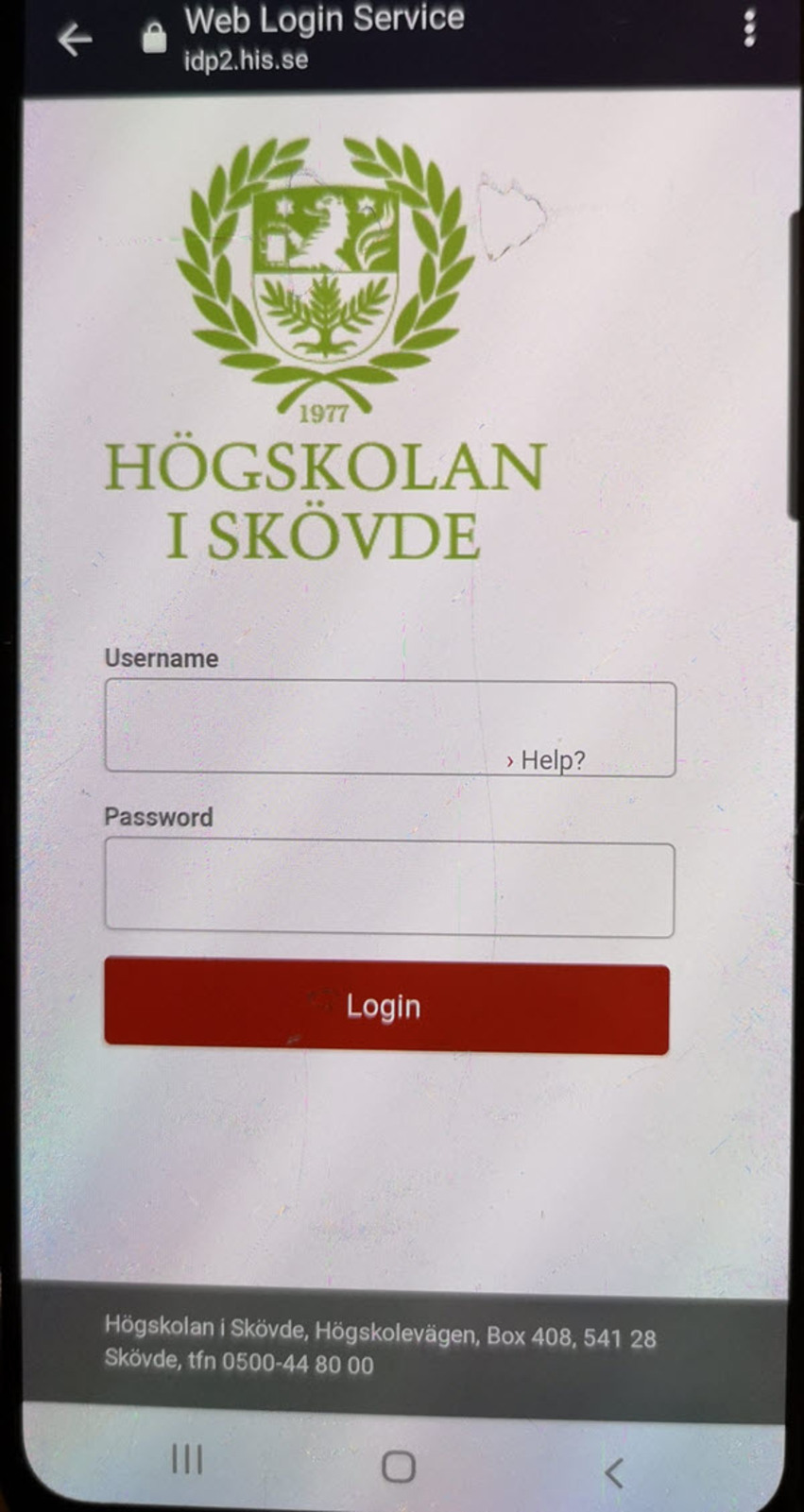
The login is now complete. If you connected to a Zoom meeting you should end up in a waiting room:
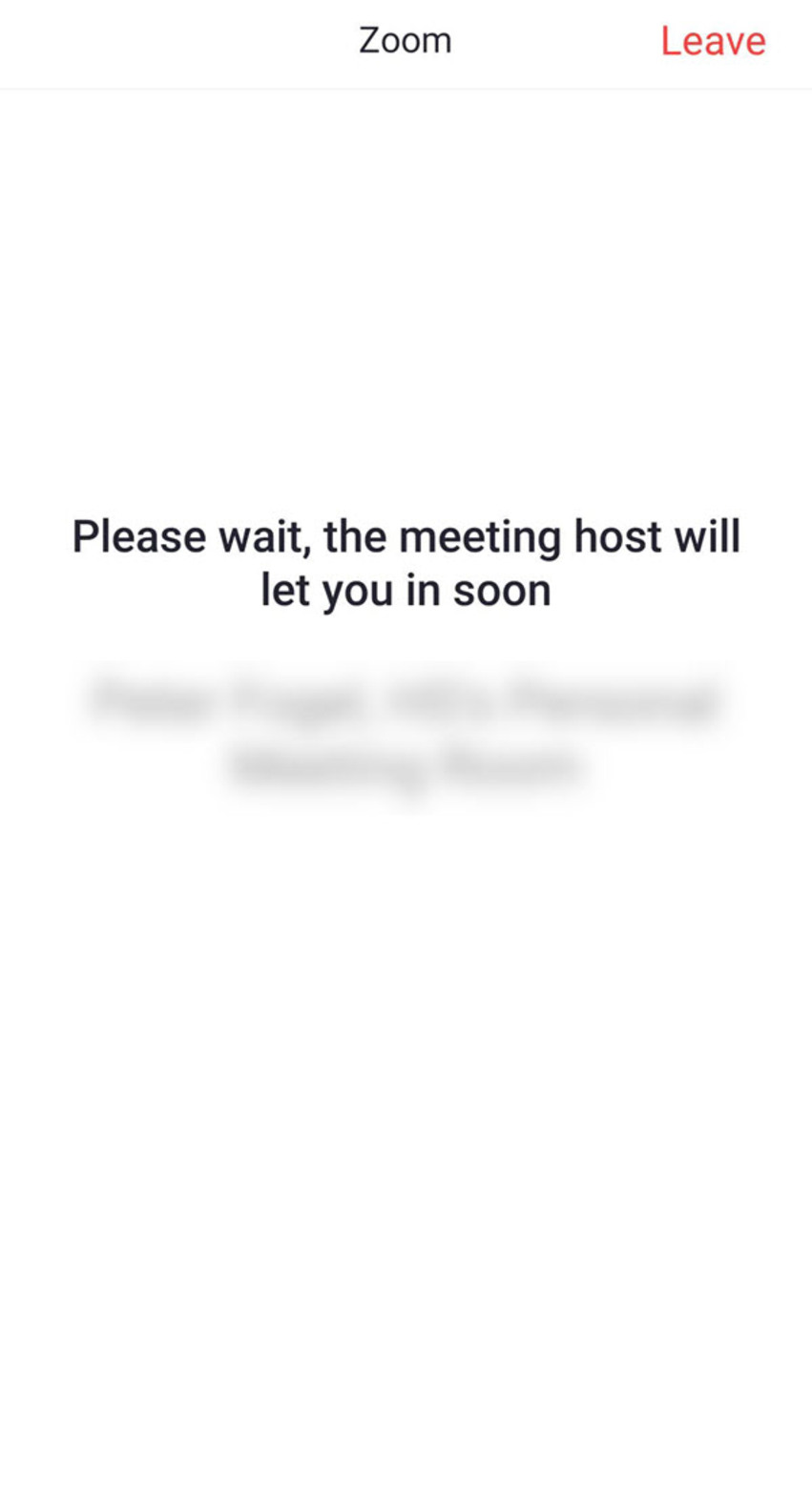
You will be admitted by an invigilator after ID verification.
When the examination has started the invigilator will close the room for additional participants. It is not possible to connect to a closed Zoom meeting: